___ Edit from Nov2020 : Now I’m just sticking to OneNote LOL. My Notion notes gets cluttered real fast especially since I’m no longer very organized. :( ___
I want us all to take a moment.. and appreciate this one sick productivity app I just discovered - Notion!
A website-like interface, where you can make tables, database, Kanban board, gallery, calendar, bookmark, LaTex, markdown, pages, breadCrumbs, audio, video, code, … I might just be rambling but man this is what an ALL-IN-ONE really looks like :man_dancing:
At Blueprint, we used this as our backlog to assign task, share documentations, do our retrospects and planning. When I joined the team and saw this tool for my very first time… you could say it was :sparkling_heart: love at first site.
I then explored it in my own time, and I’ve created my own workspace where I bookmark things to read, keep track of my OKR, write class/review notes, and a whole fancy database x Kanban where I can assign, filter and sort my tasks based on subect, difficulty level, priority, and status.
This blogpost is going to be reviewing what I think is a game-changing life-organizing app you should definitely try.
P.S. Forgot to mention this shit is free
Table of Contents
My Workspace @ a glance

Above is what a blank page looks like. It’s a canvas that you can fill with anything you like. Imagination is your limit :unicorn_face:.
Main Page
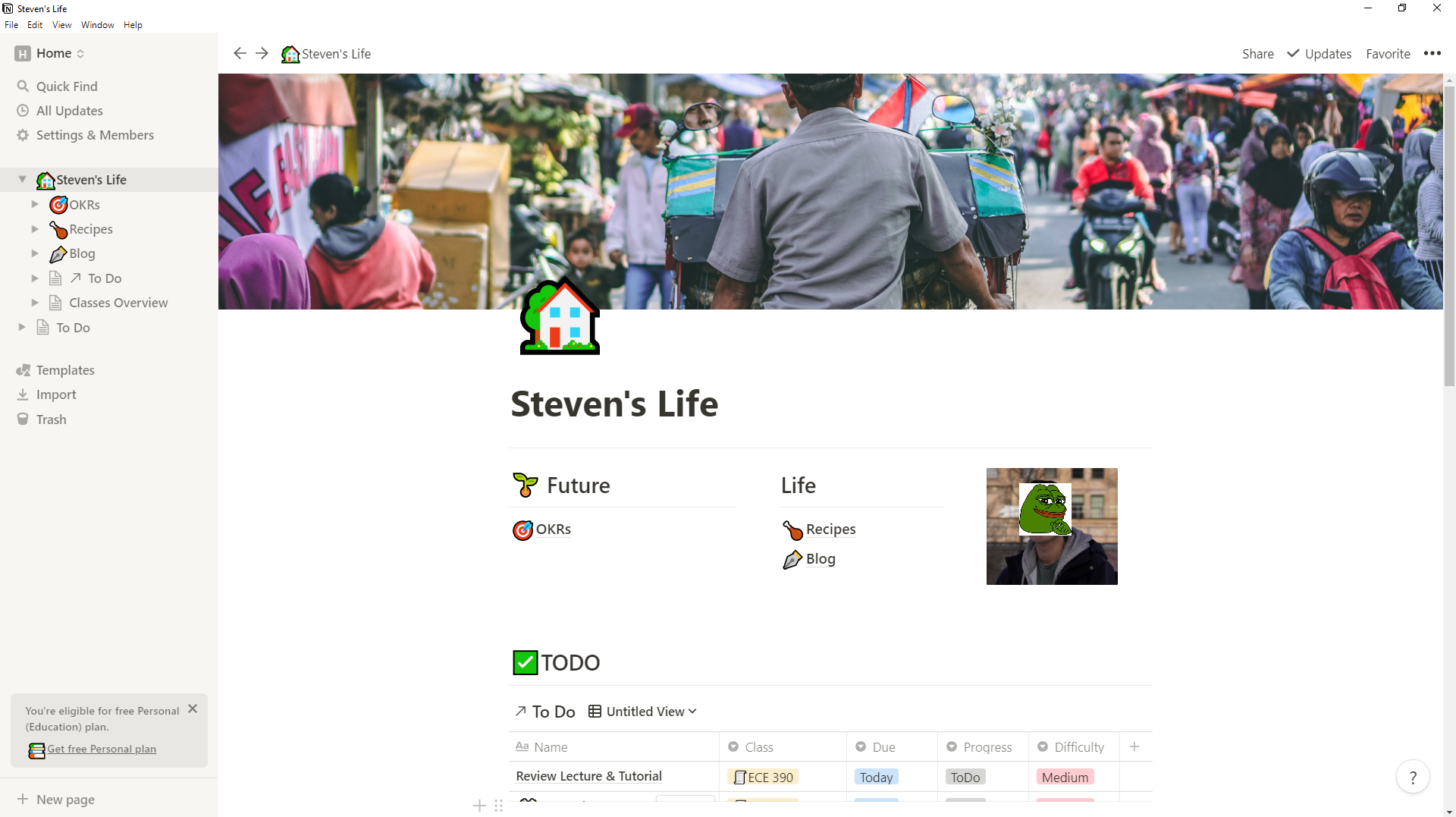
Now that’s the main page. Ideally I don’t want to clutter it with too much stuff. So at the top I have a huge cover picture of a *becak(Indonesian Tricycle) from Unsplash, there’s a bunch of shortcuts to different pages, and a handsome photograph on the side.
Database (Table View)



Below that, I have a TODO table. I can easily add new task, assign attributes (class, due, progress, etc.) through a customized list of options I created. This can then be used to sort and filter. Basically this thing IS a database!

If you hover over a task, you can open it as a page. You can have a page inside a page inside a page inside a page… Let me click that and :drumwithdrumsticks: walah..

I zoomed out on that popup page to capture as much as possible but it’s pretty much an entirely new page with my notes on that particular task. You can also set the attributes below the title, and it’ll be reflected in the database.
But wait. You haven’t seen everything.
Database (Kanban View)

You can turn this thing (the table) into a Kanban board automatically by changing the view! Here I partition the board based on ‘Today’, ‘This Week’, and ‘This Month’ tasks that we tagged earlier. I can freely drag the task boxes between the partitions and it will immediately update that task’s attribute. You can filter this stuff too (ie. filter out only the non-completed task).
Bookmarks and Page Links

Below the database, I have a ‘Things To Read’ section that bookmarks webpages. And a List View of my courses this term. Let’s click on one!
Dropdown, linked database, checklist…

So within a course specific page, I have a dropdown “Overview”, that summarize the course outline, and due dates for labs.
Below the dropdown, I have a TODO. This thing is linked to the database of TODO we had earlier. In fact it’s the exact same interface, but I just filtered it on the tasks for this specific subject only. If I add stuff in this Todo, it will be reflected in the main-page’s Table/Kanban.
Below that, I have a table called ‘Problem Sets’. This is a checklist on Problem Sets I finished, and ones I still need to do across the term.
Entire Database
As you might already tell, my favorite feature is the Database. We’ve seen the Table View and Kanban Board View but there’s much more (ie. List, Calendar, Gallery, etc.) and Notion will display the data in those views automatically.
We’ve also seen that I can have multiple views point to the same database (like our TODO in subject page, and the main page).
I have also an entire page dedicated to show the entire database. I can do a search, add view, filter, etc.

Interface

The interface is component based. So you create a component (Some I have yet to try out), and you can drag them around, and place it anywhere on your canvas.
In terms of App, Notion is available in the browser as a web-app, on desktop (Windows and Mac), and on mobile (iOS and Android).
Collaboration
You can definitely use Notion for collaboration, although space maybe a problem so you might want to consider going for the paid version (Personal, Team, or Enterprise).
As I said before we used this at Blueprint for our all-in-one collaboration workspace, and that’s more than 30 people. We assign tasks in our Kanban board backlog and everything goes pretty smoothly (and hey, a good free alternative to JIRA!).
Below is an example ticket that I have:

Drawbacks
1. No API
Imagine embedding some of those :rainbow: magical functionalities on my site. I can’t wish for anything better.
In fact the Notion team said they are building one right now. Not sure when it will be built but I will wait :older_man:
In fact it’s a feature everyone is going crazy about. Someone made a Go Program that downloads pages from Notion, caches it, and deploy it online - Just so he/she could write contents in Notion like a CMS. Basically creating his own API :clap:Kudos! (Read more here)
2. Overwhelming in the beginning
As an all-in-one app, customizability is the main selling point of Notion. You can make your canvas however you want and lots of features to explore.
As a result this can be overwhelming in the beginning - you don’t know if you’re doing the right thing. There’s no steps, just a clean white canvas. One tip for you though, nothing can go wrong. Forget the tutorials, just jump right to it, and build whatever you wanna build, use Google when you need it. For me at least, trial and error is the fastest way to get used to something.